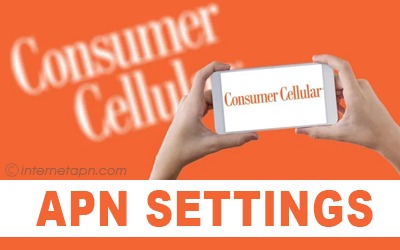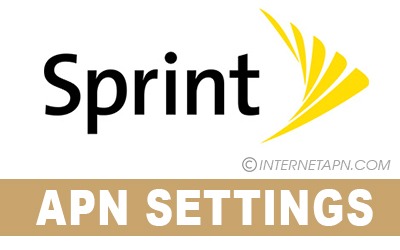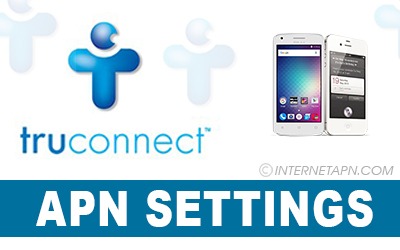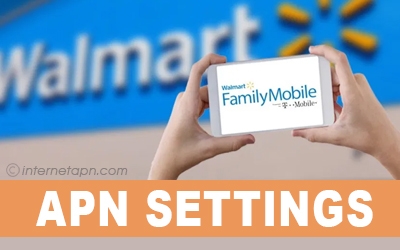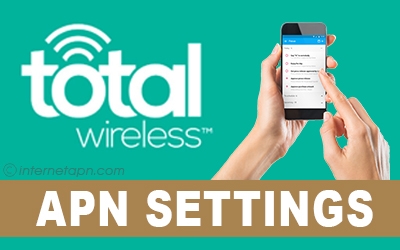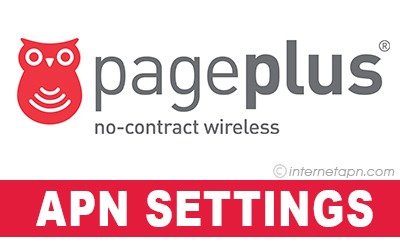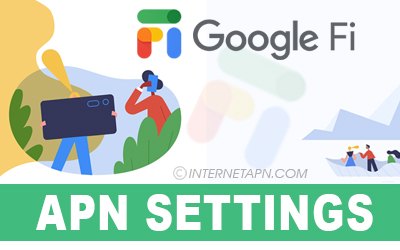
Google Fi APN settings installation is the first step to enjoy its fast internet and amazing data bundles. Google is the most frequently used Search Engine. Now it also offers telecommunication services called Google Fi, which is an MVNO. It allows you to texts, make calls, and provide you mobile broadband by using wifi and cellular networks. It uses four networks to offer services that are Sprint, US cellular, and T-mobile. From Android to iPhones, now all these famous mobiles support this network.
The good thing about this network is that it automatically switches between networks by checking the required signal strength and speed. You can use your internet amazingly on this network so you won’t be late to install APN settings on your phone. Also, if you require this Project Fi APN settings installation for any other reason, you can add those on your phone by going till the end of this blog.
Google Fi APN Settings Android
This network is also known as Project Fi. It is also supported on Android phones. Having fast internet browsing on Android mobile through the mobile network is a great experience, and it is only one step far from you. You need to install the Project Fi APN settings that are given below with all the guides.
[Google Fi APN Settings for Android Step By Step Guide]
Go to “Home” and then tap on “Settings.”
Look for the option of “Wireless and Networks” and go there
There you will see “Mobile and Networks.” Now choose that option
Now tap on “Acess Point Names.”
Some android phones have the option of “Menu.” If you find select this (Optional)
Or you tap on three dots to move ahead
Now go to “New APN.”
Lastly, Enter the following settings there
| Name | Settings |
|---|---|
| APN Name | Google Fi |
| APN | h2g2 |
| Proxy | (Leave Blank) |
| Port | (Leave Blank) |
| Username | (Leave Blank) |
| Password | (Leave Blank) |
| Server | (Leave Blank) |
| MMSC | http://mmsc1.g-mms.com/mms/wapenc |
| MMS Proxy | (Leave Blank) |
| MMS Max Message Size | 1048576 |
| MMS Port | (Leave Blank) |
| MCC | 310 |
| MNC | 260 |
| Authentication Type | (Leave Blank) |
| APN Type | default, supl, mms, fota, cbs, ims |
| APN Protocol | IPv4 |
| APN Roaming Protocol | IPv4 |
| Bearer | (Leave Blank) |
| MVNO Type | (Leave Blank) |
After finishing this up, Save the settings.
Are you using another US mobile networks? Here is the list of other United States Networks Apn settings.
Google Fi APN Settings iPhone
iOS operating systems are known to be fast in browsing while using this network. Also, more ratio of the people of the US is using iPhones, but the type of mobile does not matter.
If you are going to use the internet on your mobile carrier, APN installation is the must step to be taken on any type of mobile. Below we are mentioning those setting for you to install with the proper instructions.
| Name | Settings |
|---|---|
| APN | h2g2 |
| Username | (Leave Blank) |
| Password | (Leave Blank) |
| MMSC | http://mmsc1.g-mms.com/mms/wapenc |
| MMS Proxy | (Leave Blank) |
| MMS Max Message Size | 1048576 |
| MMS UA Prof URL | http://www.apple.com/mms/uaprof.rdf |
Google Fi APN Settings iPad
Now many people use the iPad for their daily tasks, so they also put their sim cards for further reliability of their work. They can also use wifi for the internet, but if it is required to use the internet through Google Fi, then you have to add the below setting on your iPad for further processing.
[Google Fi APN Settings for iPhone and iPad Step By Step Guide]
Go to Settings from your “Home Screen”
Now select Cellular/Mobile
After that check, if the “Cellular Data” is turned on or not
It is vital to turn it on
Now choose Mobile/Cellular Data Network
Lastly, enter the information as it is on your phone
| Name | Settings |
|---|---|
| APN | h2g2 |
| Username | (Leave Blank) |
| Password | (Leave Blank) |
| MMSC | http://mmsc1.g-mms.com/mms/wapenc |
| MMS Proxy | (Leave Blank) |
| MMS Max Message Size | 1048576 |
| MMS UA Prof URL | http://www.apple.com/mms/uaprof.rdf |
After entering this, tap on the left arrow to get back to your “Home Screen.”
Frequently Asked Questions
What Google Fi APN settings do to your network?
The main purpose of these settings is to build a connection between Google Fi Network and public internet. Then you become able to use the internet.
Does Google Fi work on the tablets?
There are certain and limited tablets on which this network works.
How do I know if the APN settings are working on my iOs device or not?
To confirm if your settings are working, see at the side of the signal bars. You will see Project fi or T-mobile sign there.
How to check if the APN settings are working on my Android device or not?
To make yourself sure about the working of the settings look at the top of your screen you will see “Fi Network” or “Project Fi” there.
Is it necessary to reset Google Fi APN Settings before adding new in order to make them work?
No, it will also work even if you don’t reset the settings before.