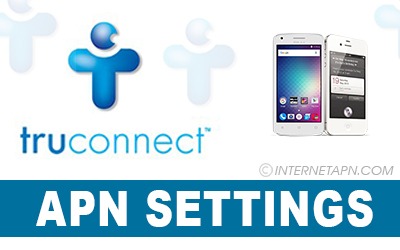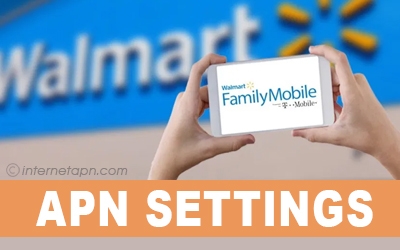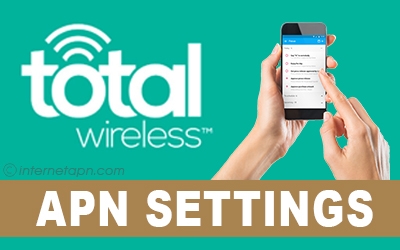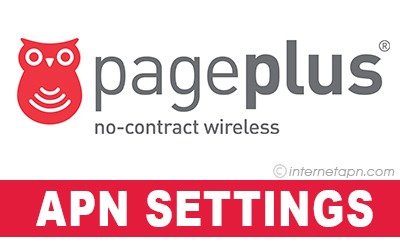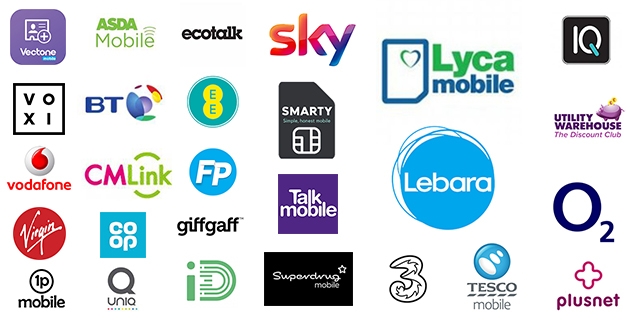
As the technology of mobile phones has reached heights, sending SMS and MMS, have become part of the routine. But due to some issues regarding Data Networking, such hurdles are created which do not allow easy access to MMS.
That is why people turn towards APN Settings which allows such problems to go away in a second. Yes, everyone is well aware of the fact that APN settings are those settings that allow access to the vaster prospect of mobile phone and data networking.
What is the APN Settings?
APN which stands for Access Point Name is the name of such settings that are already present in the mobile and with little changes, it allows an easy connection between a cellular network of your carrier and the public internet. Almost every mobile phone comes with its default APN settings, and it works wonderfully for it.
It is very common for mobile users to keep playing with mobile settings and to try different things. Therefore, changes in different APN settings bridge the gaps which cause difficulties of the internet.
Where to find APN Settings?
APN settings are easily found in the settings of your mobile phone. If you want to have a look at them or you want to change them, follow the following steps.
- Go to your mobile device’s settings folder.
- Scroll down to Other Network option.
- Click that option and open mobile Networks.
- There you will see Access Point Names.
- You will notice a plus sign at the right top, and if you click that, you can add new APN settings.
Mobile Internet APN settings and MMS settings are confusing many people, who do not know what this is. The reason why people are not aware of this is the popularity of wifi. It has become so famous and is commonly in use in people so that’s why people feel no need to use mobile data for the internet. But sometimes, those time comes when your wifi does not work with you or the place where you are going or have gone, there is no wifi on that place. At that time, you have to use mobile data for the internet and, internet APN settings are necessary to install to use the internet through mobile data.
You would have noticed when you insert a sim card to a new mobile, you receive a configuration message from the mobile network. When this message is received, one should install these settings instantly without any single change. Through this configuration message, your settings will be automatically installed and you will be able to use mobile data and MMS on your phone. These settings are called APN settings. It is not like that you would not be able to make calls or messages if you don’t install these configuration settings. These APN settings are necessary only for MMS or to use the internet on mobile data.
If these settings are not installed on your phone and you need to use the internet through mobile network then you can also enter these settings to your phone on your own. Just input these settings and your internet will be working on your phone through your mobile network.
The UK has many mobile networks. The UK is a developed state, so the use of wifi is common. Still, mobile data is in the use of many people. In this article, We have guided you about all United Kingdom internet APN settings and MMS settings of the UK network. To get the settings of all UK mobile networks APN settings, Scroll down and input these settings into your phone.
ASDA Mobile APN Settings
 APN settings are also necessary to send and receive MMS setting in the ASDA network. For any reason, if you are opposed to entering the setting on your own then we came with all the settings you will have to enter manually. These settings must be entered as it is written here.
APN settings are also necessary to send and receive MMS setting in the ASDA network. For any reason, if you are opposed to entering the setting on your own then we came with all the settings you will have to enter manually. These settings must be entered as it is written here.
Open the “settings” option from your android mobile’s home.
Now you have to search for ‘’wireless and networks’’ in the settings.
After this, Tap on “mobile networks” and select “access point names’’ to move ahead.
If you have the “menu” option in your android phone then select it (or just tap on 3 dots) to get the “new APN” option.
Now enter the settings given below.
| Category | Settings |
|---|---|
| Name: | EE Internet |
| APN: | everywhere |
| Username: | eesecure |
| Password: | secure |
Save the settings. To activate the settings, you have to pick or select the settings that were created by you.
If there are some 3g, 4g, E or GPRS next to your signal bars, then it means you are connected now.
ASDA iPhone APN Settings
iPhones have a different way to add settings. Here are the steps by steps guide for your iPhone APN settings.
Tap on “settings” then go to “mobile/cellular data”.
After this, tap on “mobile/cellular data network”.
Now enter the following information/settings there.
| CATEGORY | SETTINGS |
|---|---|
| APN | everywhere |
| Username | eesecure |
| Password | secure |
After this, press the left arrow 3 times at the top of your screen. Now press the home button.
To check whether settings are working or not, look at the side of your signal bar. If there are some 3g, 4g, E or GPRS, then it means you are connected now.
ADSA Blackberry APN Settings
Blackberry phone has a different method to add internet settings but you do not need to worry. We will properly guide you each and every step to add, APN Internet and MMS settings.
Open the notification panel by swiping downwards from the top of the screen.
Tap on “settings”.
Now go to “network connections” and then “mobile network”.
Tap APN and go to “mobile plan”.
Now choose “contract” or “prepay”.
| Category | Settings |
|---|---|
| Access Point Name | everywhere |
| Username | eesecure |
| Password | secure |
Finally, save it and to be sure about your connection, check there would be some 3g, 4g, GPRS, or E symbol next to signal bars.
ASDA MMS Settings
MMS usage is not that common in the present era. But in some places like the mountain where we can’t have wifi, we can use the MMS. To use MMS you have to install the following settings if you have not installed it before.
| Category | Settings |
|---|---|
| MMSC: | http://mms/ |
| Proxy: | 149.254.201.135 |
| Username: | 8080 |
BT Mobile APN Settings
 BT mobile has popularity because of its 2g, 3g and 4g internet. Its internet is really famous in the UK. To enjoy its fast working internet, you would have to install its APN setting. These are necessary to install if you want to use its internet.
BT mobile has popularity because of its 2g, 3g and 4g internet. Its internet is really famous in the UK. To enjoy its fast working internet, you would have to install its APN setting. These are necessary to install if you want to use its internet.
If due to some reason you are opposed to installing the APN settings manually then you can add the settings that we guided you below.
| Category | Settings |
|---|---|
| Name: | Internet |
| APN: | everywhere |
| Username: | eesecure |
| Password: | secure |
BT MMS Settings
BT network also offers MMS feature. MMS is a multimedia message. If you have not installed MMS APN settings before, then you can also add it manually. We have guided you below about those settings
| Category | Settings |
|---|---|
| MMSC: | http://mms/ |
| Proxy: | 149.254.201.135 |
| Username: | 8080 |
CMLink Mobile APN Settings
CMLink Mobile also provides 2g, 3g and 4g internet. Other than 2g, and 3g, its 4g network is the most famous one.
When you insert its sim card, you receive its APN settings. It can also be manually added to the mobile. We have guided its internet APN settings below, you can add this yourself.
| Category | Settings |
|---|---|
| Name: | everywhere |
| APN: | everywhere |
| Username: | (Blank) |
| Password: | (Blank) |
Co-operative Mobile APN Settings
Co-operative mobile is also one of the UK’s mobile networks. It provides internet services with web hosting and broadband.
To use its internet you have to install its APN settings manually. In case you didn’t receive these settings, you have to add it manually. The following are settings of the APN so that you can add it yourself.
| Category | Settings |
|---|---|
| Name: | everywhere |
| APN: | everywhere |
| Username: | eesecure |
| Password: | secure |
Co-operative MMS Settings
It also provides MMS service. If you want to send an MMS message then you have to install the following settings.
| Category | Settings |
|---|---|
| MMSC: | http://mms/ |
| Proxy: | 149.254.201.135 |
| Username: | 8080 |
CUniq Mobile APN Settings
 CUniq Mobile provides amazing internet bundles. All of these bundles provide amazing offers so that you can use the internet in less money. To use its internet, you have to install its APN settings.
CUniq Mobile provides amazing internet bundles. All of these bundles provide amazing offers so that you can use the internet in less money. To use its internet, you have to install its APN settings.
Normally a configuration message is sent to you. If you have not received this message and have to add the settings manually then you can add the following settings that we have guided you below.
| Category | Settings |
|---|---|
| Name: | 3GNET |
| APN: | 3GNET |
| Username: | (BLANK) |
| Password: | (BLANK) |
Ecotalk Mobile APN Settings
 Ecotalk Mobile is not that big and great network but it provides great internet services. To use its internet services, install its APN setting. If you don’t have its APN settings you can add it manually.
Ecotalk Mobile is not that big and great network but it provides great internet services. To use its internet services, install its APN setting. If you don’t have its APN settings you can add it manually.
The followings are the settings to be add on mobile to use the internet.
| Category | Settings |
|---|---|
| Name: | Internet |
| APN: | everywhere |
| Username: | eesecure |
| Password: | secure |
Ecotalk MMS Settings
Ecotalk also provides MMS service. To use this service, install its MMS APN setting in your mobile or add it manually.
| Category | Settings |
|---|---|
| MMSC: | http://mms/ |
| Proxy: | 149.254.201.135 |
| Username: | 8080 |
EE Mobile APN Settings
 EE stands for Everything Everywhere. This Mobile Network is a division of BT group. It provides many customer services and internet services.
EE stands for Everything Everywhere. This Mobile Network is a division of BT group. It provides many customer services and internet services.
It is necessary to have APN settings installed on your phone. If it is not installed then manually add this to your phone to enjoy the internet. For settings just check down and add to your phone.
| Category | Settings |
|---|---|
| Name: | EE Internet |
| APN: | everywhere |
| Username: | eesecure |
| Password: | secure |
EE MMS Settings
MMS is not really common and reliable nowadays. But if you are in need to use MMS service and have not installed MMS APN settings then add it yourself to your mobile phone.
| Category | Settings |
|---|---|
| MMSC: | http://mms/ |
| Proxy: | 149.254.201.135 |
| Username: | 8080 |
FreedomPop Mobile APN Settings
 As the internet has become a necessary need for life so we need it every time. Wifi helps us to use the internet but what if we don’t have wifi and we are in need of the internet? This network provides internet services through mobile data.
As the internet has become a necessary need for life so we need it every time. Wifi helps us to use the internet but what if we don’t have wifi and we are in need of the internet? This network provides internet services through mobile data.
You just have to install an internet APN setting on your phone. You can also add these settings manually. You just have to follow the guidance down below.
| Category | Settings |
|---|---|
| Name: | 3 |
| APN: | three.co.uk |
| Username: | (BLANK) |
| Password: | (BLANK) |
Giffgaff Mobile APN Settings
 Giffgaff Mobile Network is one of the top networks of the UK. It provides many more packages like goody bags to their users. They also provide internet packages for internet lovers.
Giffgaff Mobile Network is one of the top networks of the UK. It provides many more packages like goody bags to their users. They also provide internet packages for internet lovers.
If you want to use the internet on sim then you can also use it. The thing you need to do is install its APN setting on your phone. The phone receives a configuration message when you insert the sim in the phone but in case you did not install it on phone before, then there is also an option of adding it yourself.
| Category | Settings |
|---|---|
| Name: | giffgaff |
| APN: | giffgaff.com |
| Username: | giffgaff |
| Password: | (BLANK) |
Giffgaff MMS Settings
If you want to use its MMS service, we come with the APN settings to use MMS. These settings make your phone eligible to use MMS service. You just have to
| Category | Settings |
|---|---|
| MMSC: | http://mmsc.mediamessaging.co.uk:8002 |
| Proxy: | 82.132.254.1 |
| Username: | (BLANK) |
iD Mobile APN Settings
 iD Mobile network has amazing 4G internet offers. APN settings should be installed on that phone before to use the internet. The speed of this internet is 3 times greater than any other network. You can easily watch movies or play games on the internet.
iD Mobile network has amazing 4G internet offers. APN settings should be installed on that phone before to use the internet. The speed of this internet is 3 times greater than any other network. You can easily watch movies or play games on the internet.
Although, In this era wifi is the first priority of everyone but wifi is not available everywhere. So mobile data is used for the internet.
To use the internet first step is to install its APN setting on your phone if you have not installed it yet. You can add the APN settings manually to your phone. We have given these settings below.
| Category | Settings |
|---|---|
| Name: | iD |
| APN: | id |
| Username: | (BLANK) |
| Password: | (BLANK) |
iD MMS Settings
To enjoy its MMS service, add the settings manually to your phone.
| Category | Settings |
|---|---|
| MMSC: | http://mms.um.idmobile.co.uk:10021/mmsc |
| Proxy: | mms.idmobile.co.uk |
| Username: | 8799 |
IQ Mobile APN Settings
 IQ Mobile Network is also one of the UK`s network but this network is not much famous. Still, this network has internet services to provide. Internet through sim requires to have APN settings installed on the phone.
IQ Mobile Network is also one of the UK`s network but this network is not much famous. Still, this network has internet services to provide. Internet through sim requires to have APN settings installed on the phone.
The configuration message of the APN setting is sent by the network after inserting a sim. But if you have not installed the settings on your phone at that time, you can add it manually. Just add the settings as it is given below in your phone.
| Category | Settings |
|---|---|
| Name: | Internet |
| APN: | everywhere |
| Username: | eesecure |
| Password: | secure |
IQ MMS Settings
MMS service is not that reliable but we may need it anytime. To install the APN setting and use MMS service, use the guidance below.
| Category | Settings |
|---|---|
| MMSC: | http://mms/ |
| Proxy: | 149.254.201.135 |
| Username: | 8080 |
Lebara Mobile APN Settings
 Lebara Mobile Network is one of the leading networks of the UK. It has a very large number of and users. Its popularity is because of its services and offers.
Lebara Mobile Network is one of the leading networks of the UK. It has a very large number of and users. Its popularity is because of its services and offers.
As this network is offering many services, it also has internet service. To use its fastest internet, the installation of an APN setting is a must. If the settings on your phone are not installed yet, add it manually to your phone.
| Category | Settings |
|---|---|
| Name: | Lebara |
| APN: | uk.lebara.mobi |
| Username: | wap |
| Password: | wap |
Lebara MMS Settings
Lebara Network also provides MMS service. To use the MMS service of this network, install APN MMS settings to your phone. To add it yourself, the following are settings to be added.
| Category | Settings |
|---|---|
| MMSC: | http://mms.lebara.co.uk/servlets/mms |
| Proxy: | 212.183.137.12 |
| Username: | 8799 |
Lycamobile APN Settings
 Lycamobile is the most famous network in the UK. It has access and is used in 22 countries. The services, bundles, and offers are worth checking. They also provide internet services and bundles. When the packages are so good then everyone wants to use the internet.
Lycamobile is the most famous network in the UK. It has access and is used in 22 countries. The services, bundles, and offers are worth checking. They also provide internet services and bundles. When the packages are so good then everyone wants to use the internet.
To use the internet, install its APN settings on your phone. Although, the mobile network always sends an APN settings configuration message to the mobile after inserting a sim card but if you didn’t receive the message and need to install an APN setting then you can also add it manually.
| Category | Settings |
|---|---|
| Name: | Lycamobile |
| APN: | data.lycamobile.co.uk |
| Username: | lmpl |
| Password: | plus |
O2 Mobile APN Settings
 O2 Mobile network is a great network that has access and works in the UK. Mobile users of O2 in the UK use O2 mobile services very fondly. O2 mobile also provides internet services. To use its internet services, it is necessary to have APN settings installed on your phone. If you don’t have Internet APN settings installed in your necessary then the other way is to add it yourself to your mobile.
O2 Mobile network is a great network that has access and works in the UK. Mobile users of O2 in the UK use O2 mobile services very fondly. O2 mobile also provides internet services. To use its internet services, it is necessary to have APN settings installed on your phone. If you don’t have Internet APN settings installed in your necessary then the other way is to add it yourself to your mobile.
| Category | Settings |
|---|---|
| Name: | O2 |
| APN: | mobile.o2.co.uk |
| Username: | o2web |
| Password: | password |
O2 MMS Settings
APN settings are also added in phones to use MMS settings. APN settings of MMS are different from internet settings. To install these settings on your phone, add it manually using the given details.
| Category | Settings |
|---|---|
| MMSC: | http://mmsc.mms.o2.co.uk:8002 |
| Proxy: | 82.132.254.1 |
| Username: | 8080 |
Plusnet Mobile APN Settings
 Plusnet Mobile is a money-saving network. This network is not costly so everyone can afford this. This network has really good offers. This network also gives internet offers.
Plusnet Mobile is a money-saving network. This network is not costly so everyone can afford this. This network has really good offers. This network also gives internet offers.
Internet through mobile sim requires APN settings on mobile. If you don’t have internet APN settings installed in your phone then add these settings yourself from the given details.
| Category | Settings |
|---|---|
| Name: | EE Internet |
| APN: | everywhere |
| Username: | eesecure |
| Password: | secure |
Plusnet MMS Settings
MMS service also makes it easy to send any message that requires the internet when we don’t have the internet at that time. So it is important to install MMS APN settings on your mobile. To install these settings, add the details that are given below.
| Category | Settings |
|---|---|
| MMSC: | http://mms/ |
| Proxy: | 149.254.201.135 |
| Username: | 8080 |
Sky Mobile APN Settings
 Sky mobile uses and provides 4g internet. Its internet is 5 times faster than any 3g network. To use its fastest internet, the mobile phone requires its APN settings to install. Although, you receive a configuration message when you insert a new sim card. If you didn`t install it before and now want to use the internet then enter the following settings to your phone as it is given below.
Sky mobile uses and provides 4g internet. Its internet is 5 times faster than any 3g network. To use its fastest internet, the mobile phone requires its APN settings to install. Although, you receive a configuration message when you insert a new sim card. If you didn`t install it before and now want to use the internet then enter the following settings to your phone as it is given below.
| Category | Settings |
|---|---|
| Name: | Sky Internet |
| APN: | mobile.sky |
| Username: | (BLANK) |
| Password: | (BLANK) |
Sky MMS Settings
To use Sky Mobile MMS service, first install its MMS APN setting. If you have not installed the settings when you receive the configuration message then you can also add it manually. Enter the following settings as is mentioned below.
| Category | Settings |
|---|---|
| MMSC: | http://185.110.178.96:38090/was |
| Proxy: | 185.110.178.97 |
| Username: | 9028 |
Smarty Mobile APN Settings
 Smarty Mobile network is also owned by three. It has 3g and 4g mobile internet services and offers. To use its internet and internet offers, the installation of an Internet APN setting is required.
Smarty Mobile network is also owned by three. It has 3g and 4g mobile internet services and offers. To use its internet and internet offers, the installation of an Internet APN setting is required.
In any case, if you are opposed to adding the settings yourself then you can enter the following setting on your phone.
| Category | Settings |
|---|---|
| Name: | 3 |
| APN: | mob.asm.net |
| Username: | (BLANK) |
| Password: | (BLANK) |
Smarty MMS Settings
MMS is not in use in the present time but we may need it anytime. So the installation of MMS APN settings is important. To install these settings, enter the following data to your phone in the same manner.
| Category | Settings |
|---|---|
| MMSC: | http://mms.um.three.co.uk:10021/mmsc |
| Proxy: | 217.171.129.2 |
| Username: | 8799 |
Superdrug Mobile APN Settings
 Superdrug Mobile Network provides many services for its users. When you activate a new sim, it also gives free calls and text minutes. Also, its sim plans have amazing offers with free internet and many things.
Superdrug Mobile Network provides many services for its users. When you activate a new sim, it also gives free calls and text minutes. Also, its sim plans have amazing offers with free internet and many things.
You can also enjoy its other internet offers. To use the internet on Superdrug mobile, APN settings must be install. Internet APN settings are down below to be added manually.
| Category | Settings |
|---|---|
| Name: | Superdrug |
| APN: | superdrug.net |
| Username: | (BLANK) |
| Password: | (BLANK) |
Superdrug MMS Settings
Superdrug Mobile also offers MMS service. To use its MMS service you must have APN settings installed on your phone. If it is not installed then add it manually. You just have to enter the following settings in your phone.
| Category | Settings |
|---|---|
| MMSC: | http://mms.um.three.co.uk:10021/mmsc |
| Proxy: | 217.171.129.2 |
| Username: | 8799 |
Talkmobile APN Settings
 Talkmobile is not itself an independent mobile virtual network. It is owned by Vodafone. Its signals are originally coming from Vodafone
Talkmobile is not itself an independent mobile virtual network. It is owned by Vodafone. Its signals are originally coming from Vodafone
Talkmobile have many packages and bundle for their users. Internet bundles are also included. But why is the internet not working on your phone? It may because you had not installed internet APN settings on your phone. But don’t worry there is also an option of adding it manually. We have given you the settings below to enter it on your phone. And your phone’s internet will start working.
| Category | Settings |
|---|---|
| Name: | Talkmobile |
| APN: | talkmobile.co.uk |
| Username: | wap |
| Password: | wap |
Tesco Mobile APN Settings
 Tesco Mobile Network is one of the common networks of the UK. It is an MVNO network. This network is very friendly to its users and also provides customer care services. It has many services that include internet service.
Tesco Mobile Network is one of the common networks of the UK. It is an MVNO network. This network is very friendly to its users and also provides customer care services. It has many services that include internet service.
Yes, you can also use the internet through this. But the installation of an internet APN setting is a must. If you want to use the internet on mobile. If the APN setting is not installed on your phone then you can also add it manually. The following settings are given to be added.
| Category | Settings |
|---|---|
| Name: | Tesco Internet |
| APN: | prepay.tesco-mobile.com |
| Username: | tescowap |
| Password: | password |
Tesco MMS Settings
Tesco Mobile also offers MMS service. To send MMS, the installation of the following settings are necessary. If these are already added to your phone then this is not for you. And if not, then enter the following settings.
| Category | Settings |
|---|---|
| MMSC: | http://mmsc.mms.o2.co.uk:8002 |
| Proxy: | 193.113.200.195 |
| Username: | 8080 |
Three Mobile APN Settings
 Three Mobile is also one of the great networks of the UK. It has amazing bundles and packages. It also includes internet packages.
Three Mobile is also one of the great networks of the UK. It has amazing bundles and packages. It also includes internet packages.
There are APN settings that you receive when you insert a sim. You have to install those settings on your phone to use the internet. If you had not installed before, then add the following settings to your phone to use the internet.
| Category | Settings |
|---|---|
| Name: | 3 |
| APN: | three.co.uk |
| Username: | (BLANK) |
| Password: | (BLANK) |
Three MMS Settings
Three Mobile also has an MMS option for its users. If you want to use MMS service, then enter the following settings to your phone, if you have not installed it before.
| Category | Settings |
|---|---|
| MMSC: | http://mms.um.three.co.uk:10021/mmsc |
| Proxy: | 217.171.129.2 |
| Username: | 8799 |
Utility Warehouse Mobile APN Settings
 It operates a full landline telephony service. It also has internet services to offer. To enjoy its internet service install the following setting on your phone if you did not install it before. After this, you can easily enjoy and watch movies on your phone through the mobile internet.
It operates a full landline telephony service. It also has internet services to offer. To enjoy its internet service install the following setting on your phone if you did not install it before. After this, you can easily enjoy and watch movies on your phone through the mobile internet.
| Category | Settings |
|---|---|
| Name: | uwclub |
| APN: | data.uk |
| Username: | (BLANK) |
| Password: | (BLANK) |
Vectone Mobile APN Settings
 Vectone Mobile is a good network to be used. It provides cheap packages and bundles so t5hat everyone can use. It also has internet services.
Vectone Mobile is a good network to be used. It provides cheap packages and bundles so t5hat everyone can use. It also has internet services.
To enjoy its internet, the installation of APN settings is required. If you have installed the settings before then its good but if you have not installed then you can add the following settings on your phone. After its installation, you will be ready to use its internet.
| Category | Settings |
|---|---|
| Name: | Vectone |
| APN: | webuk.mundio.com |
| Username: | (BLANK) |
| Password: | (BLANK) |
Virgin Mobile APN Settings
 Virgin Mobile is a UK based mobile company. It operates in the UK. The people living there can easily enjoy their services. It offers many services to its users. Internet service is one of them. But to enjoy its internet service there is a requirement.
Virgin Mobile is a UK based mobile company. It operates in the UK. The people living there can easily enjoy their services. It offers many services to its users. Internet service is one of them. But to enjoy its internet service there is a requirement.
There is a setting called internet APN settings that are required to install. These settings are usually installed by users after they insert the sim but if you have not installed that time then you can also add it manually yourself now. Just add the following settings as it is on your phone.
| Category | Settings |
|---|---|
| Name: | WEB |
| APN: | goto.virginmobile.uk |
| Username: | (BLANK) |
| Password: | (BLANK) |
Virgin MMS Settings
It also has MMS services. You can also take advantage of this service. You just have to install the following internet APN settings if you have not installed it before.
| Category | Settings |
|---|---|
| MMSC: | http://mms.virginmobile.co.uk:8002 |
| Proxy: | 193.30.166.2 |
| Username: | 8799 |
Vodafone Pay As You Go Mobile APN Settings
 Vodafone is one of the biggest networks in the UK. Its Pay as you go plan is already amazing. You can stream online, watch movies and many more things. To enjoy its amazing offers, install internet APN settings of it. These settings should have to install when you insert sim but if you did not install at that time you can add it manually now. Just enter the following settings to your phone
Vodafone is one of the biggest networks in the UK. Its Pay as you go plan is already amazing. You can stream online, watch movies and many more things. To enjoy its amazing offers, install internet APN settings of it. These settings should have to install when you insert sim but if you did not install at that time you can add it manually now. Just enter the following settings to your phone
| Category | Settings |
|---|---|
| Name: | Vodafone Internet |
| APN: | pp.vodafone.co.uk |
| Username: | wap |
| Password: | wap |
Vodafone PAYG MMS Settings
PAYG plan also offers MMS service. To send MMS, install its APN setting on your phone if you have not installed it before. You can add the settings using the below information.
| Category | Settings |
|---|---|
| MMSC: | http://mms.vodafone.co.uk/servlets/mms |
| Proxy: | 212.183.137.12 |
| Username: | 8799 |
Vodafone Pay Monthly Mobile APN Settings
Vodafone has one more plan which is Pay Monthly. It also has a good internet service. To use its internet, install the following setting on your phone if you have not installed it before.
| Category | Settings |
|---|---|
| Name: | Vodafone Internet |
| APN: | wap.vodafone.co.uk |
| Username: | wap |
| Password: | wap |
Vodafone Pay Monthly MMS Settings
Vodafone’s MMS service works well. To use this service install the MMS APN service from the following if you have not installed it before. Then you will be able to send MMS.
| Category | Settings |
|---|---|
| MMSC: | http://mms.vodafone.co.uk/servlets/mms |
| Proxy: | 212.183.137.12 |
| Username: | 8799 |
VOXI Mobile APN Settings
 Voxi has really good offers to give. It offers Amazon’s free voucher. Also in its internet offers, you can use unlimited social media.
Voxi has really good offers to give. It offers Amazon’s free voucher. Also in its internet offers, you can use unlimited social media.
To use the internet, the mobile phone requires sim’s internet APN settings to be install. If you have not installed it yet, then add the following settings to your phone
| Category | Settings |
|---|---|
| Name: | Vodafone Internet |
| APN: | pp.vodafone.co.uk |
| Username: | wap |
| Password: | wap |
VOXI MMS Settings
Voxi also has an MMS feature. You can also send MMS as a Voxi user but the installation of an APN setting is necessary. So if you don’t have an MMS APN setting installed in your phone add the settings to your phone from the following.
| Category | Settings |
|---|---|
| MMSC: | http://mms.vodafone.co.uk/servlets/mms |
| Proxy: | 212.183.137.12 |
| Username: | 8799 |
1pMobile Mobile APN Settings
 1pMobile is one of the cheapest networks in the UK. It has the cheapest offer for its users.
1pMobile is one of the cheapest networks in the UK. It has the cheapest offer for its users.
The internet offers are worth using. To enjoy its internet, install the internet APN setting to your phone. Then you will also be eligible for the mobile internet.
| Category | Settings |
|---|---|
| Name: | 1pMobile |
| APN: | data.uk |
| Username: | user |
| Password: | one2one |
1P MMS Settings
1p Mobile also has an MMS service for its users. To use MMS service, its APN settings must have to install. if you didn`t install it before then you can install it right now.
| Category | Settings |
|---|---|
| MMSC: | http://mms/ |
| Proxy: | 149.254.201.135 |
| Username: | 8080 |