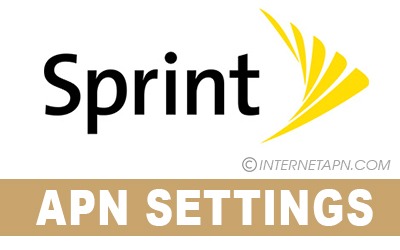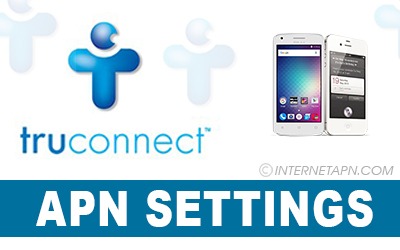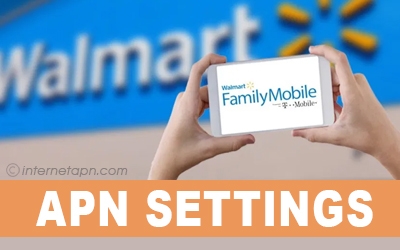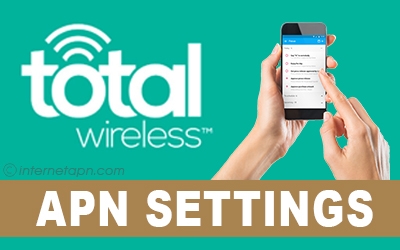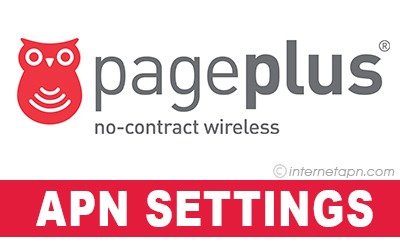Nowadays people are eager to have internet access on their mobile phones. This gadget is simple to use and easy to carry. It covers distance issues so beautifully with the access of internet access.
Nowadays people are eager to have internet access on their mobile phones. This gadget is simple to use and easy to carry. It covers distance issues so beautifully with the access of internet access.
Lots of brands are providing telecommunication services with products to help users in easy access. T-Mobile is one of the famous and demanding telecommunication subsidiaries providers in the US. It is a German-based telecommunication company. It is active in other countries mainly in the United States.
What kind of services is T-Mobile providing?
T-Mobile offers mobile phones with network access plans. It has postpaid and prepaid plans for its customers. The APN settings for different mobile phones and network is different from each other. The complete details of T-Mobile APN settings are discussed below for different handsets.
T-Mobile APN Settings For Android
 If you are an android user then no worries to use T-Mobile as a carrier. You can get fast internet access on your mobile phones using T-Mobile as a platform. Update android APN settings to get internet access quickly. How to update APN settings for android? The complete details are given below for your guidance.
If you are an android user then no worries to use T-Mobile as a carrier. You can get fast internet access on your mobile phones using T-Mobile as a platform. Update android APN settings to get internet access quickly. How to update APN settings for android? The complete details are given below for your guidance.
Tap the “Settings”.
Select the “Connections/Mobile network” option.
Choose the “Access Point Names” for APN settings.
The APN settings are case-sensitive, make sure to enter correct values to avoid any issue.
Check the APN settings properly.
Fill the empty fields by entering the values given in the table below.
Save all changes and try to restart the device once.
| Name | Settings |
|---|---|
| Name | T-Mobile |
| APN | Fast.t-mobile.com (for LTE devices) or epc.tmobile.com (for non-LTE devices) |
| Proxy | Not set |
| Port | Not set |
| Username | Not set |
| Password | Not set |
| Server | Not set |
| MMSC | http://mms.msg.eng.t-mobile.com/mms/wapenc |
| MMS proxy | Not set |
| MMS port | Not set |
| MMS protocol | WAP 2.0 |
| MCC | 310 |
| MNC | 260 |
| Authentication Type | Not set |
| Authentication Type | Not set |
| APN Type | default,supl,MMS OR Internet+MMS Default Android provides a text field to enter: default,supl, MMS. Samsung provides an Internet+MMS radio button to select. |
| APN Protocol | IPv4/IPv6 |
| APN roaming protocol | IPv4/IPv6 or IPv4 only when roaming internationally |
| Turn APN on/off | Grayed-out unless there are multiple APNs |
| Bearer | Unspecified |
Click Here to check other united States Networks APN Settings.
T-Mobile MMS APN Settings
 T-Mobile MMS APN settings are not difficult to set manually. It is similar to the APN settings with the addition of MMS data entry. Add the values under the MMS option and the T-Mobile MMS APN settings will work awesome. Here are more details to configure settings easily.
T-Mobile MMS APN settings are not difficult to set manually. It is similar to the APN settings with the addition of MMS data entry. Add the values under the MMS option and the T-Mobile MMS APN settings will work awesome. Here are more details to configure settings easily.
Go to the Home screen and select “Settings”.
Tap the “Network & Internet”.
Choose the “Mobile network” option.
Under the “Mobile network” option selected “Advanced”.
Go to the “Access Point Names” option.
Press + sign to enter new APN settings.
Fill the empty fields with the data showing below in the table.
Save all details and restart your device for a better experience.
| Name | Settings |
|---|---|
| Name | T-Mobile MMS |
| APN | epc.tmobile.com |
| Username | Leave Blank |
| Password | Leave Blank |
| MMSC | http://mms.msg.eng.t-mobile.com/mms/ |
| MMS proxy | Leave Blank |
| MCC | 310 |
| MNC | 260 |
| Authentication type | Leave Blank |
| APN type | Leave Blank |
T-Mobile APN Settings For iPhone
 Before the APN setting, check the compatibility of the iPhone with T-Mobile online. If you are iPhone users then configure your device to work on the T-Mobile network. Now see the simple steps to configure APN settings below.
Before the APN setting, check the compatibility of the iPhone with T-Mobile online. If you are iPhone users then configure your device to work on the T-Mobile network. Now see the simple steps to configure APN settings below.
From the home screen go to the “Settings”.
Go to the Cellular option and check it is turn on.
Tap the “Cellular data” option.
Select “Cellular data network”
Go to the ” cellular Data” and enter the values as given below.
After entering all data, press saves from the home button.
Now restart the iPhone for a better experience of internet access.
iPhone Cellular Data
| Name | Settings |
|---|---|
| APN | fast.t-mobile.com |
| Username | leave blank |
| Password | leave blank |
iPhone MMS
| Name | Settings |
|---|---|
| APN | fast.t-mobile.com |
| Username | leave blank |
| Password | leave blank |
| MMSC | http://mms.msg.eng.t-mobile.com/mms/wapenc |
| MMS Proxy | leave blank |
| MMS Max Message Size | 1048576 |
| MMS UA Prof URL | http://www.apple.com/mms/uaprof.rdf |
T-Mobile APN Settings Galaxy S6
 It is not much important what kind of mobile you have. The compatibility of mobile with specific carriers is important to get internet access. Galaxy S6 has no doubts about compatibility with T-mobile.
It is not much important what kind of mobile you have. The compatibility of mobile with specific carriers is important to get internet access. Galaxy S6 has no doubts about compatibility with T-mobile.
The only thing you need APN settings provided by a specific carrier to use the internet. The T-Mobile APN settings for Galaxy S6 are a bit different than others. Let’s update APN settings with the help of the following procedure.
From the home screen go to the “Settings”.
Tap the “More”.
Click the “Cellular network settings”
It will direct “APN” settings.
press the “Menue” and choose “New APN” for manually change.
After entering all values carefully mentioned below, press save.
Restart the device once after manual changes in APN settings.
Android 6.0 Marshmallow
| Name | Settings |
|---|---|
| Name | T-Mobile US LTE |
| APN | fast.t-mobile.com |
| Proxy | Not set |
| Port | Not set |
| Username | Not set |
| Password | Not set |
| Server | Not set |
| MMSC | http://mms.msg.eng.t-mobile.com/mms/wapenc |
| MMS proxy | Not set |
| MMS port | Not set |
| MMS protocol | WAP 2.0 |
| MCC | 310 |
| MNC | 260 |
| Authentication type | Not set |
| APN Type: | default,supl,mms OR Internet+MMS Default Android provides a text field to enter: default,supl,MMS Samsung provides an Internet+MMS radio button to select. |
| APN protocol | IPv4/IPv6 |
| APN roaming protocol | IPv4 |
| Enable/disable APN | greyed out unless there are multiple APN's |
| Bearer | Unspecified |
Android 7.0 Nougat
| Name | Settings |
|---|---|
| Name | T-Mobile US LTE |
| APN | fast.t-mobile.com |
| Proxy | Not set |
| Port | Not set |
| Username | Not set |
| Password | Not set |
| Server | Not set |
| MMSC | http://mms.msg.eng.t-mobile.com/mms/wapenc |
| MMS proxy | Not set |
| MMS port | Not set |
| MMS protocol | WAP 2.0 |
| MCC | 310 |
| MNC | 260 |
| Authentication type | Not set |
| APN Type: | default,supl,mms OR Internet+MMS Default Android provides a text field to enter: default,supl,MMS Samsung provides an Internet+MMS radio button to select. |
| APN protocol | IPv4/IPv6 |
| APN roaming protocol | IPv4 |
| Enable/disable APN | greyed out unless there are multiple APN's |
| Bearer | Unspecified |
T-Mobile APN Settings Galaxy S7
 To configure T-Mobile APN settings with Galaxy S7 simply follow some easy steps. Make sure your mobile is unlocked and ready for manual changes. In the case of locked mobile, you will not allow updating APN settings manually. There are some easy steps to follow for manual change in APN settings.
To configure T-Mobile APN settings with Galaxy S7 simply follow some easy steps. Make sure your mobile is unlocked and ready for manual changes. In the case of locked mobile, you will not allow updating APN settings manually. There are some easy steps to follow for manual change in APN settings.
Go to the “Settings” from the main screen of the Galaxy S7.
Select “More”.
Tap the “Mobile network”
It directs “Access Point Access”
Press + sign to add new.
Now look carefully the default APN settings.
Enter the values as mentioned in the table below in the empty fields of APN.
Be careful, enter values correctly as written in the table.
Save the changes and restart your device to enjoy fast internet access.
| Name | Settings |
|---|---|
| Name | T-Mobile US LTE |
| APN | fast.t-mobile.com |
| Proxy | Not set |
| Port | Not set |
| Username | Not set |
| Password | Not set |
| Server | Not set |
| MMSC | http://mms.msg.eng.t-mobile.com/mms/wapenc |
| MMS proxy | Not set |
| MMS port | Not set |
| MMS protocol | WAP 2.0 |
| MCC | 310 |
| MNC | 260 |
| Authentication type | Not set |
| APN Type: | default,supl,mms OR Internet+MMS Default Android provides a text field to enter: default,supl,MMS Samsung provides an Internet+MMS radio button to select. |
| APN protocol | IPv4/IPv6 |
| APN roaming protocol | IPv4 |
| Enable/disable APN | greyed out unless there are multiple APN's |
| Bearer | Unspecified |
T-Mobile APN Settings Galaxy S8
 If you are Galaxy S8 users and love T-Mobile as a carrier then update the APN settings of your device. Galaxy S8 is compatible with T-Mobile GSM, HSDPA, and LTE.
If you are Galaxy S8 users and love T-Mobile as a carrier then update the APN settings of your device. Galaxy S8 is compatible with T-Mobile GSM, HSDPA, and LTE.
No worries, to change your mobile just connect it with T-Mobile network coverage. Make sure, your device is unlocked and ready to update APN settings manually. Come and update your mobile APN settings by following the steps below.
From the app drawer of the Galaxy S8 go to “Settings”.
Click “More” and leads to the “Mobile network” option.
Tap the “Access Point Names” for APN settings.
Check the default APN settings carefully.
To update settings, fill the details in the empty fields mentioned in the table below.
After that save all changes.
Don’t forget to restart Galaxy S8 for better results.
| Name | Settings |
|---|---|
| Name | T-Mobile US LTE |
| APN | fast.t-mobile.com |
| Proxy | Not set |
| Port | Not set |
| Username | Not set |
| Password | Not set |
| Server | Not set |
| MMSC | http://mms.msg.eng.t-mobile.com/mms/wapenc |
| MMS proxy | Not set |
| MMS port | Not set |
| MMS protocol | WAP 2.0 |
| MCC | 310 |
| MNC | 260 |
| Authentication type | Not set |
| APN Type: | default,supl,mms OR Internet+MMS Default Android provides a text field to enter: default,supl,MMS Samsung provides an Internet+MMS radio button to select. |
| APN protocol | IPv4/IPv6 |
| APN roaming protocol | IPv4 |
| Enable/disable APN | greyed out unless there are multiple APN's |
| Bearer | Unspecified |
T-Mobile APN Settings 4g LTE
 If you are using T-Mobile as a carrier and need the fastest internet access; this guideline is simply for you. To fix the APN manual settings are not difficult. But be careful to enter values as given by the carrier.
If you are using T-Mobile as a carrier and need the fastest internet access; this guideline is simply for you. To fix the APN manual settings are not difficult. But be careful to enter values as given by the carrier.
Make sure your mobile is unlocked before changing the APN settings. Otherwise, you will not able to change anything manually. Follow the simple steps to complete the APN settings manually.
Go to the “Settings” from the app drawer or home screen of the device.
Tap the “Connection”.
Select “Mobile network” as the subcategory of the “Connection”.
Choose “Access Point Names”.
Press + sign to add new Apn settings from the right top corner of your device.
Enter values in the APN settings where needed.
Save the changes and restart your device to refreshen.
| Name | Settings |
|---|---|
| Name | Internet/MMS 2 |
| APN | fast.t-mobile.com |
| Proxy | Leave Blank |
| Port | Leave Blank |
| Username | Leave Blank |
| Password | Leave Blank |
| Server | Leave Blank |
| MMSC | http://mms.msg.eng.t-mobile.com/mms/wapenc |
| Multimedia message proxy | Leave Blank |
| Multimedia message port | Leave Blank |
| MCC | 310 |
| MNC | 260 |
| Authentication type | Leave Blank |
| APN type | Leave Blank |
| APN protocol | IPv4/IPv6 |
| APN roaming protocol | IPv4 |
| Bearer | Unspecified |
T-Mobile APN Settings Note 5
 Samsung Galaxy Note5 is compatible with T-Mobile. If you have Note5 and you want to use T-Mobile as a carrier then you need to follow simple steps for APN settings. These settings are simple but case-sensitive. Make sure to enter correct values in the APN settings to avoid problems.
Samsung Galaxy Note5 is compatible with T-Mobile. If you have Note5 and you want to use T-Mobile as a carrier then you need to follow simple steps for APN settings. These settings are simple but case-sensitive. Make sure to enter correct values in the APN settings to avoid problems.
From the home screen of Note5 go to “Settings”
Tap the “more” option.
Select “Cellular network settings”
Choose “Access Point Names”.
Click the “Menue” and add new APN settings
Add the values in the empty fields of APN correctly discussed in the table below.
Save the changes and restart your device once.
| Name | Settings |
|---|---|
| name | T-Mobile 2 |
| APN | fast.t-mobile.com |
| Proxy | Leave Blank |
| Port | Leave Blank |
| Username | Leave Blank |
| Password | Leave Blank |
| Server | Leave Blank |
| MMSC | http://mms.msg.eng.t-mobile.com/mms/wapenc |
| MMS Proxy | |
| MMS Port | |
| MCC | 310 |
| MNC | 260 |
| Authentication type | Leave Blank |
| APN type | Leave Blank |
T-Mobile Hotspot APN Settings
It is easy to deal with T-Mobile Hotspot APN settings. You can do it manually without any help. Just follow the following steps carefully. For the Hotspot APN settings, you need access to the T-Mobile admin page. Simply, go to the T-Mobile website and log in.
Go to the T-Mobile Hotspot admin page.
Select the “settings” that lead to the next step.
Click “Network settings”
Choose “APN” settings.
Make sure all data entered under APN settings is correct.
Click the manual to add the values.
Enter the data given in the table below.
And simply click apply.
Frequently Asked Questions
How can I check the compatibility of my mobile with T-Mobile?
You can check the compatibility of your device online. Visit the web site of a specific brand you are using or visiting the T-Mobile web portal to know about the compatibility of different brands.
Do I change the APN settings manually if the phone is locked?
No, you can not change APN settings manually in case of locked mobiles. You must consult with the customer services of the brand device and unlocked it first. Then you will able to use any mobile network provider services on your device. As well as you can also change the APN settings by yourself.
IS it possible to activate MMS settings on T-Mobile?
Yes, You can activate MMS settings on T-Mobile. Follow the procedure given on the T-Mobile website and enters the values in the APN settings. Visit t-mobile.com for further assistance.
How can I switch my T-Mobile to another mobile network operator?
T-Mobile has some rules to unlock the mobile phone. In the case of postpaid, T-Mobile comes with unlocked sets. you can immediately switch to another mobile network operator. But if you are using prepaid services then after a specific time limit, mobile will be ready to unlock. Then you can insert any other sim cards and enjoy the internet services.