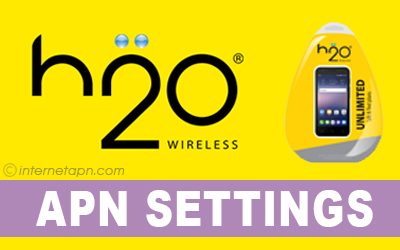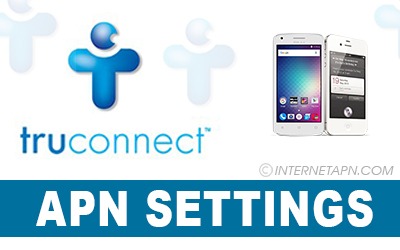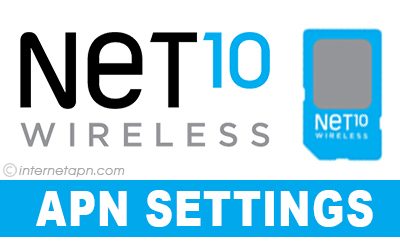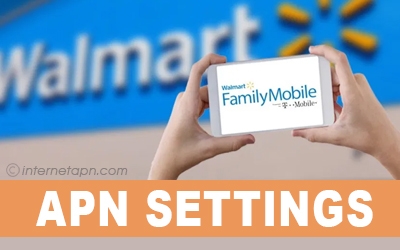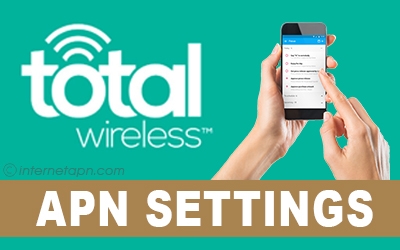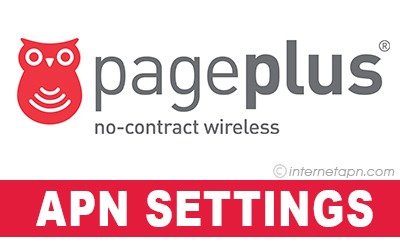Freedompop is not only an MVNO but also a free wireless internet provider. Does this seem appealing? Of course, it is. Freedompop APN settings are an excellent option for the Freedompop user who loves the internet. Moreover, it not only gives free internet but you can also talk and text free of cost. Selling phone and tablets are also included in their services.
Freedompop is not only an MVNO but also a free wireless internet provider. Does this seem appealing? Of course, it is. Freedompop APN settings are an excellent option for the Freedompop user who loves the internet. Moreover, it not only gives free internet but you can also talk and text free of cost. Selling phone and tablets are also included in their services.
The question that arises here is what process is required to use the data internet? It is effortless. You need APN settings configuration on your phone. The waiting is over because these FreedomPop APN settings will connect to the public internet. After that, you will be able to do anything on the internet. Moreover, you can also communicate through MMS.
Freedompop APN Settings Android
 Android can be the best option for those who are old users of it. The internet will work best on this mobile. Also, the FreedomPop network sells android mobiles, so they have processed it in a way that a person can use it easily on their mobile.
Android can be the best option for those who are old users of it. The internet will work best on this mobile. Also, the FreedomPop network sells android mobiles, so they have processed it in a way that a person can use it easily on their mobile.
The APN settings will make the internet and MMS work on your phone. Some of you may be unfamiliar with the process of adding these settings on their phone. So for those, we have mentioned the APN settings with the proper instructions.
[Freedompop APN Settings for Android Step By Step Guide]
Look for “Settings” in your android mobile and tap on that.
After that, Go to “Connections.”
Then tap on “Mobile Networks.”
Now turn on the “Data Connection.”
Lastly., Select the “Access Point Names” and “+” sign to move ahead.
Here you can enter the below settings.
| Name | Settings |
|---|---|
| APN Name | FreedomPop |
| APN | fp.com.attz |
| Proxy | (Leave Blank) |
| Port | (Leave Blank) |
| Username | (Leave Blank) |
| Password | (Leave Blank) |
| Server | (Leave Blank) |
| MMSC | (Leave Blank) |
| MMS Proxy | (Leave Blank) |
| MMS Port | (Leave Blank) |
| MCC | (Leave Blank) |
| MNC | (Leave Blank) |
| Authentication Type | (Leave Blank) |
| APN Type | Internet+MMS |
| APN Protocol | IPv4/IPv6 |
| APN Roaming Protocol | IPv4 |
| Bearer | (Leave Blank) |
| MVNO Type | (Leave Blank) |
Save these settings and restart your android phone.
Here you can easily find with step by step guide, Other United States MVNOs APN settings.
Freedompop APN Settings iPhone
 iPhone is upgrading time by time and getting new models of it. Due to this, the users of it are increasing at a high rate. Also, this network is also supported on iPhones. To use the internet on this phone, you have to save the APN settings.
iPhone is upgrading time by time and getting new models of it. Due to this, the users of it are increasing at a high rate. Also, this network is also supported on iPhones. To use the internet on this phone, you have to save the APN settings.
Those settings are mentioned below. If you are not aware of the process of adding it, then you can also get the instruction from the below section, and in the end, you will be using the internet in your iPhone
[Freedompop APN Settings for iPhone Step By Step Guide]
Firstly, select “Settings” from home.
Secondly, go to “Cellular Networks.”
Now turn on the “Cellular Data.”
Tap on the “Cellular Data Options” and then the “Cellular Data Network.”
Lastly, go to “Cellular Data” and enter the information given below.
| Name | Settings |
|---|---|
| APN | fp.com.attz |
| Username | (Leave Blank) |
| Password | (Leave Blank) |
| MMSC | (Leave Blank) |
| MMS Proxy | (Leave Blank) |
| MMS Max Message Size | 1048576 |
| MMS UA Prof URL | http://www.apple.com/mms/uaprof.rdf |
Now in the MMS section, configure the below settings.
| Name | Settings |
|---|---|
| APN | fp.com.attz |
| Username | (Leave Blank) |
| Password | (Leave Blank) |
| MMSC | (Leave Blank) |
| MMS Proxy | (Leave Blank) |
| MMS Max Message Size | 1048576 |
| MMS UA Prof URL | http://www.apple.com/mms/uaprof.rdf |
Now after saving these settings, restart your iOS.
Freedompop APN Settings Global Sim
 Freedompop Global sim is the one that can be used in multiple and different countries. You can have more convenience while traveling. Also, the roaming option charges you more so this option is easier for you.
Freedompop Global sim is the one that can be used in multiple and different countries. You can have more convenience while traveling. Also, the roaming option charges you more so this option is easier for you.
If you are traveling it is not possible that you won’t need the internet. You can say that it is one of those only time in which we surely required data internet because we visit place to place.
Its APN installation is mandatory in order to use FreedomPop internet. You can install those from the below section. As a result, you will have the internet all the time around your journey.
| Name | Settings |
|---|---|
| APN | freedompop.foggmobile.com |
| Proxy | Not Set |
| Port | Not Set |
| Username | Not Set |
| Password | Not Set |
| Server | Not Set |
| MMSC | Not Set |
| MMS Proxy | Not Set |
| MMS Port | Not Set |
| MCC | (Keep default) |
| MNC | (Keep default) |
| Authentication Type | Not Set |
| APN type | default |
| APN protocol | Ipv4 |
| APN roaming protocol | Ipv4 |
| Enable/disable APN | APN Enabled |
| Bearer: | Unspecified |
| MVNO type | None |
| MVNO Value | Not set |
FAQ’s
How do we check the results of the working of the APN settings?
You can check by browsing, or if you don’t have credit, then look around the signal lines. There would be some “H,” 3G, 4G, or GPRS sign.
Would I get free internet from FreedomPop?
Yes, you will, but if you are one of those who use the internet all day long then you would have to pay a bit.
What is the purpose of FreedomPop APN settings?
Basically, you have to install these if you want to have an internet connection. After this, the carrier or cellular network will be automatically connected to the public internet.
What is the process of saving these Freedompop APN settings the iPhone?
You can save these settings by pressing the “Home Button” 3 times on iPhone.
Do I need to reset the APN settings if I have used another network on my mobile before?
Yes, it is important. Otherwise, you may have an issue with FreedomPop APN settings.