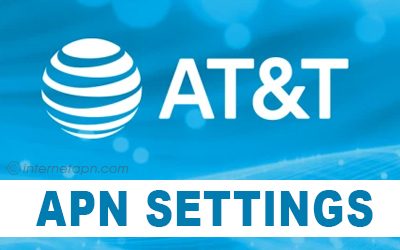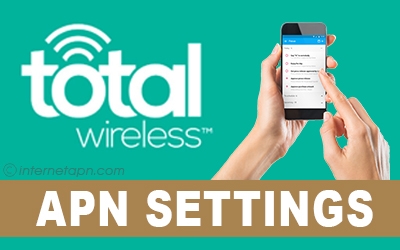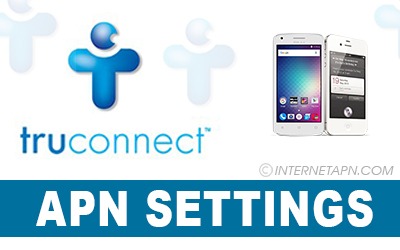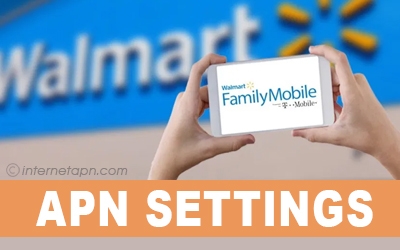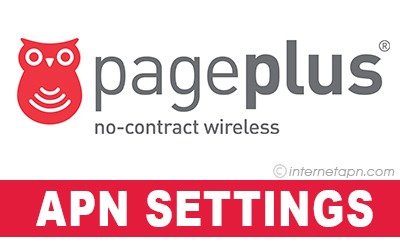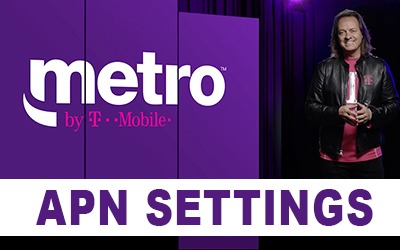
 MetroPCS is a prepaid wireless carrier brand of the USA that has recently launched the fifth-most extensive telecommunications network in the United States, and its parent organization is T Mobile US. It is providing its users with a massive collection of 31 handsets and with four data offers. MetroPCS does not allow us to use it outside the USA, but you can consume its compatible Metro device in chosen multi-national countries.
MetroPCS is a prepaid wireless carrier brand of the USA that has recently launched the fifth-most extensive telecommunications network in the United States, and its parent organization is T Mobile US. It is providing its users with a massive collection of 31 handsets and with four data offers. MetroPCS does not allow us to use it outside the USA, but you can consume its compatible Metro device in chosen multi-national countries.
With Metro, you can make unlimited calls to landline numbers of 75 countries. It also gives you unlimited texts and 200 phone call minutes to selected countries and much more. This great telecom company uses T-Mobile US’s GSM (1900MHz), a combination of UMTS/HSPA+(850MHz/1900MHz) and their 4G LTE networks.
And if you are MetroPCS customer and wish to know its proper and exact APN settings, then for your easiness, I have listed its APN settings hereunder according to different cell phones.
MetroPCS APN Settings Android
 If you are using
If you are using
MetroPCS services on your Android Phone, then you have to set different APN settings in it, and if you do not add suitable settings, then you will not be able to use its internet services properly. Here are acceptable APN settings for your Android device to fix them meetly follow these steps.
[Metro PCS APN Settings For Android Step By Step Guide]
Foremost, tap ‘settings’ of your phone.
Then select ‘connections’ among the options.
After it, press ‘Mobile Networks’ and then ‘Access Point Names.’
Now click ‘ADD’ on the right top corner to add new APN settings.
If your phone has already set values for Metro’s any filed, then leave it and make changes to others as hereunder.
| Name | Settings |
|---|---|
| Name | Metro 2 |
| APN | fast.metropcs.com |
| Proxy | Leave it blank |
| Port | Leave it blank |
| Username | Leave it blank |
| Password | Leave it blank |
| Server Leave it blank | Server Leave it blank |
| MMSC | http://mteropcs.mmsmvno.com/mms/wapenc |
| MMS Proxy | Leave it blank |
| MMS Port | Leave it blank |
| MCC | Leave it blank |
| MNC | Leave it blank |
| Authentication type | Leave it blank |
| APN type | default,mms,supl |
| APN protocol | IPv4 |
| APN Roaming protocol | IPv4 |
| Bearer | Unspecified |
| APN PPP phone number | Not set |
And if the above APN settings do not work, then add these some changes in it.
| Name | Settings |
|---|---|
| APN type | default,supl,mms |
| Authentication type | None |
| MVNO type | gid |
| MVNO value | 6D |
| APN protocol IPV6 | IPV6 |
Now save these settings and reboot your phone after enjoying the fastest internet and MMS services.
MetroPCS APN Settings iPhone
 As there are diverse APN settings for every handset, thus there are also different settings for the iPhone. We know that APN settings are the most important for internet and MMS services. Without these settings, we cannot get access to the internet and MMS facilities of any ‘Mobile Virtual Network Operator.’ And if you are using MetroPCS on an iPhone, then you must follow the settings below.
As there are diverse APN settings for every handset, thus there are also different settings for the iPhone. We know that APN settings are the most important for internet and MMS services. Without these settings, we cannot get access to the internet and MMS facilities of any ‘Mobile Virtual Network Operator.’ And if you are using MetroPCS on an iPhone, then you must follow the settings below.
[Metro PCS APN Settings For iPhone Step By Step Guide]
First of all, go to the ‘settings’ of your iPhone. Press ‘WIFI’ and turn it off until you have added new APN settings.
Now back to the ‘settings’ and scroll down to tap ‘messages.’ After opening, confirm that MMS is off.
Then, you have to return to settings and press ‘General.’
after it, tap on ‘Cellular,’ now make sure that ‘Enable 3G’ is turned off, and ‘Data Roaming’ is turned on.
Here and now, go down and press ‘Cellular Data Network.’
Now add these settings exactly.
| Name | Settings |
|---|---|
| APN type | default,supl,mms |
| Authentication type | None |
| MVNO type | gid |
| MVNO Value | 6D |
| APN protocol | IPV6 |
Right now, tap the ‘Home Button’ of your phone to go to the main screen of the phone.
Then restart your phone, after rebooting it, go to the ‘settings’ once again and go down towards ‘messages’ and turn it on.
Now click your phone’s ‘Home Button’ and then check that if you can send or receive MMS.
If this APN set up works, then you can turn off ‘Data Roaming’ and turn on ‘WIFI’ and turn on ‘3G.’
| Name | Settings |
|---|---|
| APN | fast.metropcs.com |
| Username | Leave it blank |
| Password | Leave it blank |
| MMSC | http://metropcsmmsm |
| MMS Proxy | MMS Proxy Leave it blank |
| MMS Max Message Size | 1048576 |
| MMS UA Prof URL | Leave it blank |
And fit these settings in the MMS APN settings.
After adding proper APN settings on your phone, save them and then restart your phone.
MetroPCS APN Settings Galaxy s7
 If you are using Metro on Samsung Galaxy, then you must have to add different APN settings in it. Otherwise, you would not be able to use internet data and ‘Multimedia Messaging Service.’ Here I am going you list all proper and possible methods to set up MetroPCS APN settings in your Galaxy S7. Follow the instructions properly.
If you are using Metro on Samsung Galaxy, then you must have to add different APN settings in it. Otherwise, you would not be able to use internet data and ‘Multimedia Messaging Service.’ Here I am going you list all proper and possible methods to set up MetroPCS APN settings in your Galaxy S7. Follow the instructions properly.
[Metro PCS Settings For Samsung Galaxy S7 Step By Step Guide]
Go to the ‘settings of your phone.
Then, tap option ‘More’ and then ‘Mobile Networks.’
After it, click ‘Access Point Names.’
Remember, do not remove APN default values set by the device.
Now create a new APN and fix these settings.
| Name | Settings |
|---|---|
| Name | MetroPCS |
| APN | fast.metropcs.com |
| Proxy | Leave it blank |
| Port | Leave it blank |
| Username | Leave it blank |
| Password | Leave it blank |
| Server | Leave it blank |
| MMSC | http://metropcs.mmsmvno.com/mms/wapenc |
| MMS Proxy | Leave it blank |
| MMS Port | Leave it blank |
| MCC | 310 |
| MNC | 260 |
| Authentication type | Leave it blank |
| APN type | default,mms,supl |
| APN Protocol IPv4 | Leave it blank |
| APN Roaming Protocol | Leave it blank |
| Bearer | Leave it blank |
| MVNO Type | Leave it blank |
And if the above MetroPCS APN settings of the internet and MMS for Samsung Galaxy S7 do not work, then try these settings.
| Name | Settings |
|---|---|
| APN type | default,supl,mms |
| Authentication type | None |
| MVNO type | gid |
| MVNO value | 6D |
| APN protocol IPV6 | IPV6 |
If you have fixed correct settings, save these settings, and then reboot your phone.
MetroPCS APN Settings For S7 Edge
 Metro APN settings are different from settings for other devices. It pretty much better to fix APN by ourselves selves, but we must know how to adjust settings correctly. That is why we ought to follow the guidance. If you want that internet and MMS services of your phone work fittingly, then you have to follow the step by step guide below.
Metro APN settings are different from settings for other devices. It pretty much better to fix APN by ourselves selves, but we must know how to adjust settings correctly. That is why we ought to follow the guidance. If you want that internet and MMS services of your phone work fittingly, then you have to follow the step by step guide below.
[MetroPCS APN Settings For Samsung Galaxy S7 Edge Step By Step Guide]
First, tap the ‘settings’ of your phone.
Then, press ‘More’ and ‘Mobile Networks.’
After it, select ‘Access Point Names.’
Now, make a new APN but do not delete existing APN default values by the device.
Uncertainly, the settings above do not work then try these APN settings hereunder.
| Name | Settings |
|---|---|
| Name | Metro 2 |
| APN | fast.metropcs.com |
| Proxy | Leave it blank |
| Port | Leave it blank |
| Username | Leave it blank |
| Password | Leave it blank |
| Server | Leave it blank |
| MMSC | http://metropcs.mmsmvno.com/mms/wapenc |
| MMS Proxy | Leave it blank |
| MMS Port | Leave it blank |
| MCC | Leave it blank |
| MNC | Leave it blank |
| Authentication type | Leave it blank |
| APN type | default,mms,supl |
| APN protocol | IPV4 |
| APN Roaming protocol | IPV4 |
| Bearer | Unspecified |
| APN PPP phone number | Not set |
Or if the above MetroPCS settings for Samsung Galaxy S7 Edge do not work, then try these settings hereunder.
| Name | Settings |
|---|---|
| APN type | default,supl,mms |
| Authentication type | None |
| MVNO type | gid |
| MVNO value | 6D |
| APN protocol IPV6 | IPV6 |
After you have added correct settings, save them and restart your phone.
MetroPCS APN Settings Note 5
 If MetroPCS internet and Multimedia messaging services are not working properly on your Samsung Note 5, then you must fix its APN settings. And if you want a complete and exact guide to set up parameters on your Note 5, then you have to go with the step by step guidance below.
If MetroPCS internet and Multimedia messaging services are not working properly on your Samsung Note 5, then you must fix its APN settings. And if you want a complete and exact guide to set up parameters on your Note 5, then you have to go with the step by step guidance below.
[Metro PCS APN Settings For Samsung Galaxy Note 5 Step By Step Guide]
Foremost, go to the menu of your phone and then tap on the ‘settings.’
Now select ‘more’ and then press ‘Mobile Networks.’
And now, click ‘Access Mobile Networks.’
Add new APN but do not delete settings default values set by the device. After creating a new APN, add these settings below.
| Name | Settings |
|---|---|
| Name | Metro 2 |
| APN | fast.metropcs.com |
| Proxy | Leave it blank |
| Port | Leave it blank |
| Username | Leave it blank |
| Password | Leave it blank |
| Server | Leave it blank |
| MMSC | http://metropcs.mmsmvno.com/mms/wapenc |
| MMS Proxy | Leave it blank |
| MMS Port | Leave it blank |
| MCC | Leave it blank |
| MNC | Leave it blank |
| Authentication type | Leave it blank |
| APN type | default,mms,supl |
And if the APN settings above for Samsung Galaxy Note 5 do not work then try these settings.
| Name | Settings |
|---|---|
| APN type | default,supl,mms |
| Authentication type | None |
| MVNO type | gid |
| MVNO value | 6D |
| APN protocol IPV6 | IPV6 |
When you have set proper APN settings, then save these settings and reboot your phone.
MetroPCS APN Settings Zte Zmax Pro
 If you are using MetroPCS data internet and Multimedia services on Zte Zmax Pro and you cannot get access, then you will need bit different APN settings for it. For your guidance, we have listed all correct APN settings for you hereunder. Follow this guide below, step by step.
If you are using MetroPCS data internet and Multimedia services on Zte Zmax Pro and you cannot get access, then you will need bit different APN settings for it. For your guidance, we have listed all correct APN settings for you hereunder. Follow this guide below, step by step.
[Metro PCS settings For Zte Zmax Pro Step By Step Guide]
First of all, go to the settings on your phone.
And then select ‘More’ and ‘Mobile Networks.’
After this, press ‘Access Point Names.’
Remove all the existing APN settings but do not delete the default values set by the device.
| Name | Settings |
|---|---|
| Name | Metro 2 |
| APN | fast.metropcs.com |
| Proxy | Leave it blank |
| Port | Leave it blank |
| Username | Leave it blank |
| Password | Leave it blank |
| Server | Leave it blank |
| MMSC | http://metropcs.mmsmvno.com/mms/wapenc |
| MMS Proxy | Leave it blank |
| MMS Port | Leave it blank |
| MCC | Leave it blank |
| MNC | Leave it blank |
| Authentication type | Leave it blank |
| APN type | default,mms,supl |
| APN protocol | IPV4 |
| APN Roaming protocol | IPV4 |
| Bearer | Unspecified |
| APN PPP phone number | Not set |
And if the above settings do not work, then make these changes in it.
| Name | Settings |
|---|---|
| APN type | default,supl,mms |
| Authentication type | None |
| MVNO type | gid |
| MVNO value | 6D |
| APN protocol IPV6 | IPV6 |
If you have added correct APN settings, then save the settings and reboot your phone.
MetroPCS T-mobile APN Settings
 And, if you are consuming MetroPCS APN settings on T Mobile and cannot get access to its internet data and MMS services. Then do not get confused for your easiness we have provided you with a complete and proper guide to fix APN settings. Go with the settings instructions.
And, if you are consuming MetroPCS APN settings on T Mobile and cannot get access to its internet data and MMS services. Then do not get confused for your easiness we have provided you with a complete and proper guide to fix APN settings. Go with the settings instructions.
[Metro PCS APN Settings For T Mobile APN Step By Step Guide]
Foremost, go to the ‘settings’ of your phone.
And then, tap on ‘More.’
After it, click ‘Mobile Networks.’
Right now, select ‘Access Point Names.’ Create a new APN et up but do not remove the default values by the device.
| Name | Settings |
|---|---|
| APN Name | metropcs |
| APN | fast.metropcs.com |
| Proxy | Leave it blank |
| Port | Leave it blank |
| Username | Leave it blank |
| Password | Leave it blank |
| Server | Leave it blank |
| MMSC | http://mms.msg.eng.t-mobile.com/mms/wapenc |
| MMS Proxy | Leave it blank |
| MMS Port | Leave it blank |
| MCC | 310 |
| MNC | 260 |
| Authentication Type | Leave it blank |
| APN Type | default, mms, supl |
| APN Protocol | IPv4 |
| APN Roaming Protocol | Leave it blank |
| Bearer | Leave it blank |
| MVNO type | Leave it blank |
And if the APN settings mentioned above do not work for you, then you ought to try these settings.
| Name | Settings |
|---|---|
| APN type | default,supl,mms |
| Authentication type | None |
| MVNO type | gid |
| MVNO value | 6D |
| APN protocol IPV6 | IPV6 |
Afterward, if you have fixed proper settings, you have to restart your phone.
If you are using any Other US Network you can also check these APN Settings below.
- Straight Talk APN Settings Step By Step Guide
- Cricket Wireless APN Settings Step By Step Guide
- AT&T GoPhone APN Settings Step By Step Guide
- GoSmart APN Settings Step By Step Guide
Frequently Asked Questions
Q: What are the APN settings for MetroPCS?
A: Open your phone’s settings, then click more>Mobile Networks>Access Point Names>Menu. Now create a new APN and add suitable settings.
Q: How to reset APN Metro APN settings?
A: If you want to reset your MetroPCS APN settings, then go to the menu of your phone and tap the ‘settings.’ Now press ‘Wireless Control’ or ‘Wireless Networks.’ After it, click ‘Mobile Networks and ‘Access Point Names.’ Now press ‘Reset.’
Q: I have entered all possible APN settings on my phone, but I still cannot get access to data and MMS services.
A: If you have tried all ways to set APN settings, but you still cannot get access to internet services, then you must contact Metro PCS customer care 1-888-863-8768.
Q: What are APN Settings for MetroPCS?
A: These are Metro APN internet and MMS settings respectively, APN: fast.metropcs.com
MMSC: http://metropcs.mmsmvno.com/mms/wapenc. Remember, MetroPCS settings will be different according to your handset.