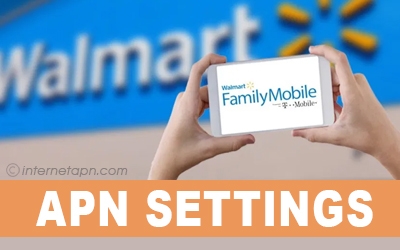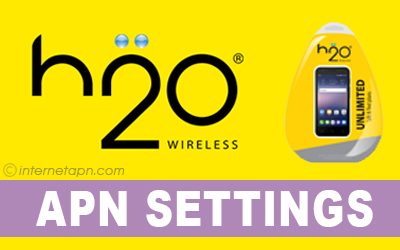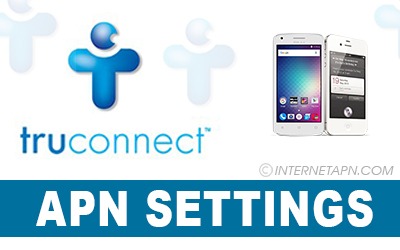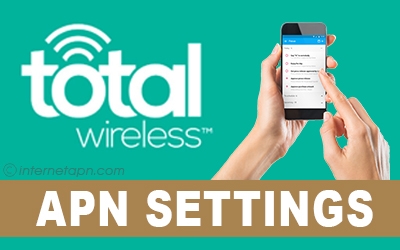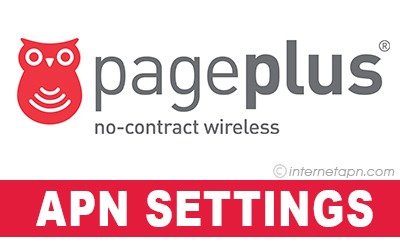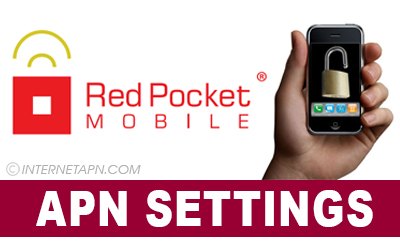
 Red Pocket is a network that operates on the other famous and big wireless networks. The ones on which this prepaid carrier network runs and works are T-Mobile, Verizon, AT&T, and Sprint.
Red Pocket is a network that operates on the other famous and big wireless networks. The ones on which this prepaid carrier network runs and works are T-Mobile, Verizon, AT&T, and Sprint.
It is a low-cost network operator. Also, It provides cheap and impressive plans for you and gives you the option to choose the network. As people want to talk at a low rate, so it also offers affordable cheap unlimited text and talk plans. You can also use its fast internet by installing Red Pocket APNs settings.
Other than this, it also provides data bundles so that you can use the internet whenever you want. To use the internet, it is necessary to have APN settings install on your phone. When you insert a sim card for the first time, you usually receive this setting, but if you have not connected it, here we are mentioning for you to add it in your mobile and use the internet freely. Scroll down and read all the instructions till the end because you might won’t like to make any problem related to your web.
Red Pocket APN Settings Android
 This network’s users are mostly the android user. It is a suitable type of mobile to use for your daily digital chores. It makes no issue when the Red pocket internet is used in it.
This network’s users are mostly the android user. It is a suitable type of mobile to use for your daily digital chores. It makes no issue when the Red pocket internet is used in it.
If you are an android user, you probably be aware of this, but when it comes to using the internet through mobile networks, what can we do? You can’t find the answer in a single word, but in short, APN settings installation is the first and foremost step to be taken to use the internet. Here we are mentioning settings for Android mobiles.
[Red Pocket APN Settings for Android Step By Step Guide]
Look for “Settings” and tap on it
Go to “Connections”
Now go to “Mobile Networks.”
There you will find the “Access Point Names” option – click on that
Find “Add New APN” or “+.”
Now add the below settings.
| Name | Settings |
|---|---|
| APN: | Reseller |
| Proxy | Not set |
| Port | Not set |
| Username | Not set |
| Password | Not set |
| Server | Not set |
| MMSC | http://mmsc.mobile.att.net |
| MMS proxy | proxy.mobile.att.net |
| MMS port | 80 |
| MCC | 310 |
| MNC | 410 |
| Authentication Type | None |
| APN type | default,mms,supl |
| APN protocol | IPv4 |
| Bearer | Unspecified |
If you have entered the exact data and saved them, then your internet will start working smoothly
See at the side of signal bars. You will see “E” “3g” “4g” or GPRS, and it means you are connected now.
Red Pocket APN Settings iPhone
 iPhone is the most famous mobile nowadays. Its models came in the list of most expensive mobiles, so its features are the best ones. No doubt its features of Calls, text and using the internet are also best.
iPhone is the most famous mobile nowadays. Its models came in the list of most expensive mobiles, so its features are the best ones. No doubt its features of Calls, text and using the internet are also best.
Those who are iPhone users and uses the red pocket network have the perfect combo. But using the internet requires APN settings installation, whether its an iPhone or android mobile. To install APN settings on your phone, you need to follow the steps and add settings on your phone that are mentioning below.
[Red Pocket APN Settings for iPhone Step By Step Guide]
Go to “Settings”
Now look for “Cellular” and enter on it
Check that “Cellular Data” is turned on
Now select “Cellular Data Options” and then tap on “Cellular Data Network.”
Go to cellular data and enter the information as written below.
| Name | Settings |
|---|---|
| APN | RESELLER |
| Username | Leave Blank |
| Password | Leave Blank |
| MMSC | http://mmsc.mobile.att.net |
| MMS Proxy | proxy.mobile.att.net |
| MMS Max Message Size | 1048576 |
| MMS UA Prof URL | http://www.apple.com/mms/uaprof.rdf |
Red Pocket MMS iPhone
 Red pocket has joined some group or club that offers and provides MMS text messages and MMS picture messages with more additional features on iPhone who subscribe to their plans of GSM.
Red pocket has joined some group or club that offers and provides MMS text messages and MMS picture messages with more additional features on iPhone who subscribe to their plans of GSM.
If you are one of those or even, you don’t activate these plans; you can also use the MMS feature on Red Pocket. To install it in your phone, we are mentioning the steps and guide below.
| Name | Settings |
|---|---|
| APN | RESELLER |
| Username | Leave Blank |
| Password | Leave Blank |
| MMSC | http://mmsc.mobile.att.net |
| MMS Proxy | proxy.mobile.att.net |
| MMS Max Message Size | 1048576 |
| MMS UA Prof URL | http://www.apple.com/mms/uaprof.rdf |
Frequently Asked Questions
How can we get Red Pocket Mobile APN settings from the network for free?
You can add the above settings on your phone, which is also authentic. Otherwise, you can try by removing your battery and taking your sim out. After that, insert your sim back to your mobile.
Are the above settings are also for GSM network customers?
Yes, it will work for all.
How can we get APN settings from the network?
You can go here to add your number, and you will get APN settings from the network with the standard rates applied.
Why did the above settings not work when I add them for the first time but working after adding them again?
You might not have added the APN settings correctly before
Does the resetting of Red Pocket APN Settings will make you use the internet through mobile network again?
This case is rare; otherwise, if you do this before adding APN settings manually, it helps.