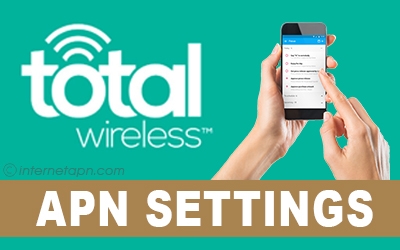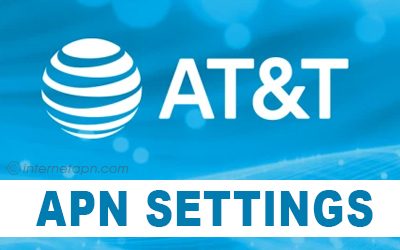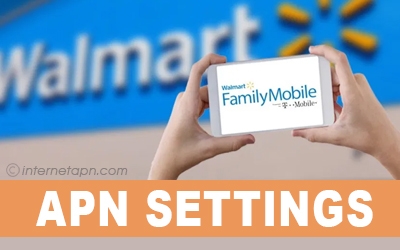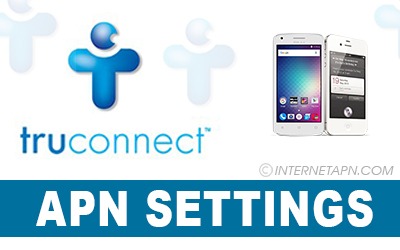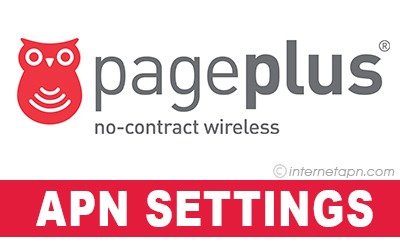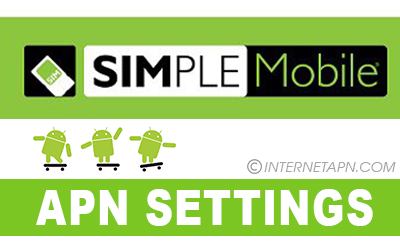
 Simple Mobile is a prepaid mobile network functioning as MVNO of T-Mobile. Its headquarter occurs in Miami, Florida, in the United States. It offers many wireless messages, voice, and data services as a Mobile Virtual Network Operator.
Simple Mobile is a prepaid mobile network functioning as MVNO of T-Mobile. Its headquarter occurs in Miami, Florida, in the United States. It offers many wireless messages, voice, and data services as a Mobile Virtual Network Operator.
The plans and the services that they offer are monthly prepaid through which one had options to use and make unlimited texts, calls, voice, and unlimited data in their monthly prepaid plans.
Through data service, one can use the internet on his/her phone through the mobile network. The only requirement and hurdle some people of this network face and go through is the installation of Simple Mobile APN Settings on the phone. Here we came with all the settings for this network users. Scroll till the end to get the best one.
Simple Mobile APN Settings Android
 Are you one of those android users? If yes, then we came with the Simple Mobile APN Settings for you. As APN settings installation is necessary for you to use MMS and Internet services through your mobile network, so to make this easy for you, install the below APN settings in your mobile in the same manner.
Are you one of those android users? If yes, then we came with the Simple Mobile APN Settings for you. As APN settings installation is necessary for you to use MMS and Internet services through your mobile network, so to make this easy for you, install the below APN settings in your mobile in the same manner.
[Simple Mobile APN Settings for Android Step By Step Guide]
Go to the “Settings” in your Android Mobile.
Then select “More” and then tap on “Mobile Networks.”
After this, go to “Access Point Names” and then select “Menu.”
Now there tap on “New APN” and enter the settings given below.
| Name | Settings |
|---|---|
| Name: | Internet/MMS 2 |
| APN | simple |
| Proxy | Leave it blank |
| Port | Leave it blank |
| Username | Leave it blank |
| Password | Leave it blank |
| Server | Leave it blank |
| MMSC | http://smpl.mms.msg.eng.t-mobile.com/mms/wapenc |
| MMS proxy: | Leave it blank |
| MMS port | 80 |
| MCC | Leave it blank |
| MNC | Leave it blank |
| Authentication type | Leave it blank |
| APN type | default,supl,mms,admin |
| APN protocol | IPv4 |
| APN roaming protocol | IPv4 |
| Bearer | Unspecified |
| APN PPP phone number | Not set |
Working
Save these settings and get back to your mobile’s home. After this, to make your settings work – restart your phone and test it. If there are some signs like 3g. 4g, GPRS, or E – it means the settings are working.
Simple Mobile MMS Settings
 MMS is not in use and trendy nowadays. Still, many people need to send or receive MMS for their own different and personal reason. Imagine you get stuck somewhere where there is no sign of the internet, and you also require to communicate through MMS.
MMS is not in use and trendy nowadays. Still, many people need to send or receive MMS for their own different and personal reason. Imagine you get stuck somewhere where there is no sign of the internet, and you also require to communicate through MMS.
At this time, you will need the MMS APN settings. So for you to avoid getting problems, we have written all MMS APN settings for you. Enter the exact settings on your phone.
| Name | Settings |
|---|---|
| Name | T-Mobile Data |
| APN | simple |
| Proxy | Not Required |
| Port | Not Required |
| Username | Not Required |
| Password | Not Required |
| Server | Not Required |
| MMSC | http://smpl.mms.msg.eng.t-mobile.com/mms/wapenc |
| MMS proxy | leave it blank |
| MMS port | leave it blank |
| MCC | 310 |
| MNC | 260 |
| Authentication type | Not Required or just use the default value shown |
Simple Mobile APN Settings iPhone
Simple Mobile is not only in the use of Android customers, but a wide range of iPhone users also have this network. Its unlimited text and data services offer has taken place in the heart of many people because through this; the customers save a lot of money.
Everyone uses the data services, but it requires a Simple Mobile APN Settings installation. There are guides and APN settings down below so that you can install this and efficiently use the Internet and MMS services.
[Simple Mobile APN Settings for iPhone Step By Step Guide]
From your iPhone’s home, Go to “Settings” and then select “Cellular.”
Make sure that “Cellular Data” has turned on.
Now select “Cellular Data Options,” and after that, tap on “Cellular Data Network.”
Go to “Cellular Data” and enter the settings as below
| Name | Settings |
|---|---|
| APN | simple |
| Username | Leave it blank |
| Password | Leave it blank |
Make sure you have entered the settings in the same manner. It means if it is “simple,” Don’t enter it as “Simple.” In this way, it will not work for you.
Now go to the “MMS Section” and enter the below settings there.
| Name | Settings |
|---|---|
| APN | simple |
| Username | Leave this blank |
| Password: | Leave this blank |
| MMSC | http://smpl.mms.msg.eng.t-mobile.com/mms/wapenc |
| MMS Proxy | Leave this blank |
| MMS Max Message Size | 1048576 |
| MMS UA Prof URL | http://www.apple.com/mms/uaprof.rdf |
Working
Now, if you have entered the settings, press the home button to save them. To make your settings work, restart your IOS device. It will start working.
To make sure your Simple APN Settings is working, look around the signal bars of your mobile. If there are some 3g, 4g, E, or GPRS, it means the settings are working.
Simple Mobile APN Settings Galaxy S7
 The Galaxy S7 mobile phone is one of those mobiles that are very popular among the youngsters as well as older people. Many Galaxy S7 customers use simple Mobile Network, and due to its fantastic data services for Internet and MMS, there is an excellent rate of people transferring to this network.
The Galaxy S7 mobile phone is one of those mobiles that are very popular among the youngsters as well as older people. Many Galaxy S7 customers use simple Mobile Network, and due to its fantastic data services for Internet and MMS, there is an excellent rate of people transferring to this network.
Here we have listed guides as well as APN settings for your phone so that you don’t have any hurdle in using internet and MMS service.
[Simple Mobile APN Settings for Galaxy S7 Step By Step Guide]
Go to the “Settings” from your S7’s home.
Then Select “More/Mobile Networks.”
Now tap on “Access Point Names.”
Enter the following settings after pressing + on the right top of your screen.
| Name | Settings |
|---|---|
| Name | Simple Mobile 2 |
| APN | simple |
| Proxy: | Leave it blank |
| Port | Leave it blank |
| Username: | Leave it blank |
| Password: | Leave it blank |
| Server | Leave it blank |
| MMSC | http://smpl.mms.msg.eng.t-mobile.com/mms/wapenc |
| MMS proxy: | Leave it blank |
| MMS port | 80 |
| MCC: | Leave it blank |
| MNC: | Leave it blank |
| Authentication type: | Leave it blank |
| APN type | default,supl,mms,admin |
| APN protocol | IPv4 |
| APN roaming protocol | IPv4 |
| Bearer | Unspecified |
| APN PPP phone number | Not set |
Working
Save the settings that you created. To make your settings work, get back to your home. Now go back to your APN settings and select the settings that you created.
If there are some 4g, 3g, E, or GPRS sign next to your signal bar, it means your settings are working.
Frequently Asked Questions
Q: How can I get APN settings by my network operator?
A: To get the settings by the network operator, text “APN” to 611611
Q: I use the Samsung S7 Galaxy. I want to enable LTE in the Simple Mobile Network. How can I do this?
A: Do you want to enable LTE? If yes, then text the word “LTE” to 611611.
Q: I have a Samsung S7 edge. Is my phone compatible with Simple Mobile?
A: Samsung Galaxy S7 edge mobile is compatible with Simple Mobile HSDPA, LTE, and GSM. If you use one of these, then it is compatible with your Samsung S7 edge.
Q: I can’t change my APN setting with Simplr Mobile Network, what does that mean?
A: If you are not able to change your APN settings in your mobile, it means Simple Mobile Network already updated your settings, and you don’t need to modify them.
Q: How can I reset my Simple Mobile APN Settings to default on my android mobile?
A: Tap to Settings > Wireless Controls /Wireless Networks > Mobile Networks > Access Point Names > Menu and then “Reset to default”.