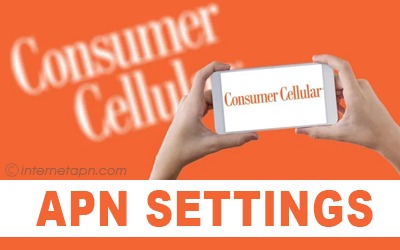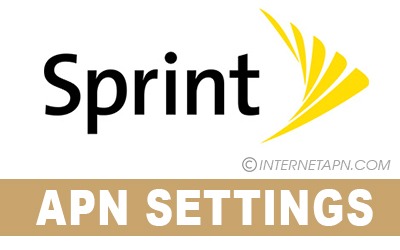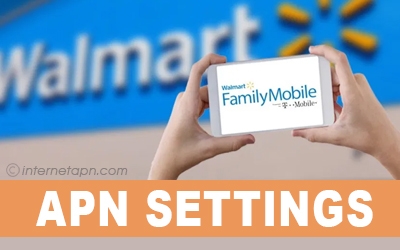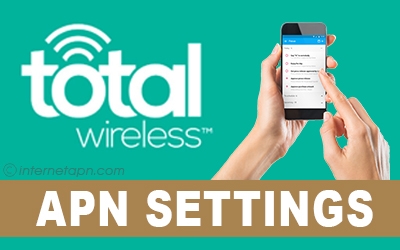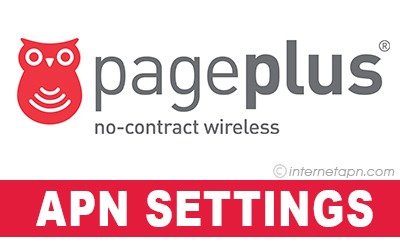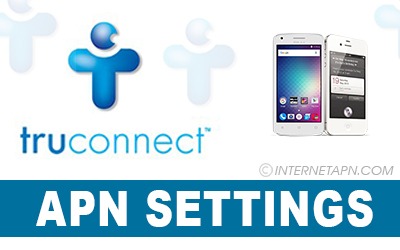
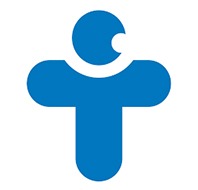 TruConnect APN settings in this article will allow you to use the internet and sending or receiving MMS without any hurdle. The internet and MMS services of this network are fast, just like other networks.
TruConnect APN settings in this article will allow you to use the internet and sending or receiving MMS without any hurdle. The internet and MMS services of this network are fast, just like other networks.
Now you would not have to wait for the website to open or the pic to download due to slow wifi internet. You do have other options to use the internet, and the most suitable one is by your wireless cellular network.
This network is also developed in providing their services. Basically, this is an MVNO that also offers free cellphones from the government, and that phone is usually called lifeline. That cellphone is 5 to 6 inches and is a smartphone.
It means you can also use the internet in it. This American network operator is trying to do more, so it also sells and offers mobile data bundles, mobile text & talk packages, mobile hotspot, and phone. Here we are giving you these APN settings you to install.
TruConnect APN Settings Android
 TruConnect also offers smartphones which are obviously android but you will require internet usage in that mobile. You are always not if the internet would be available to you or not.
TruConnect also offers smartphones which are obviously android but you will require internet usage in that mobile. You are always not if the internet would be available to you or not.
For that, you should have a backup plan. In this case, you will use the internet through a network that but it also needs the installation of APN settings. Here we have given APN settings for android with a proper guide.
{Truconnect APN Settings for Android Step By Step Guide]
From your mobile’s home, Go to “Settings” / You can also search “Settings’ in the search bar
Now make sure that the “Airplane mode” is not turned on
Now go to “Connections” or”Wireless and Connections”
Tap on “Mobile Network”
Now choose “Access Point Names”
There you will see a “+” sign, tap on that
Now enter the following settings as it is in your phone
| Name | Settings |
|---|---|
| APN | wholesale |
| APN type | default,mm,supl |
| Proxy | not set |
| Port | not set |
| Username | not set |
| Password | not set |
| Server | not set |
| MMSC | http://wholesale.mmsmvno.com/mms/wapenc |
| MMS Proxy | not set |
| MMC | 310 |
| MNC | 260 |
| Authentication type | not set |
| APN Protocol | IPv4 |
| APN roaming protocol | IPv4 |
| APN enable/disable | APN enabled |
| Bearer | unspecified |
| MVNO type | none |
| MVNO value | not set |
Save it on your phone
Now press the “Menu” button and restart or reboot your phone
TruConnect MMS APN Settings
 It is possible that you are required to use the MMS service and you are not able to do so. It sucks. But everything is possible and you can make it work by just following some steps, installing some settings and you will be ready to use the MMS service.
It is possible that you are required to use the MMS service and you are not able to do so. It sucks. But everything is possible and you can make it work by just following some steps, installing some settings and you will be ready to use the MMS service.
Now the first and foremost step is the installation of MMS APN settings. Here we are adding the settings for you to add in the mobile but be sure that the step by step guides are the same as above.
| Name | Settings |
|---|---|
| APN: | wholesale |
| Username | |
| Password | |
| MMSC | http://wholesale.mmsmvno.com/mms/wapenc |
| MMS Proxy | |
| MMS Max Message Size | 1048576 |
| MMS UA Prof URL | http://www.apple.com/mms/uaprof.rdf |
TruConnect APN Settings for iPhone
 Of course, all the population of the US doesn’t use android mobiles. Instead, most of the population is used to the iPhones. It is normal that the iPhone users can also require the internet on their mobile through their network.
Of course, all the population of the US doesn’t use android mobiles. Instead, most of the population is used to the iPhones. It is normal that the iPhone users can also require the internet on their mobile through their network.
Also, it is possible though so we have mentioned APN settings for iPhone. Remember the settings for both android and iPhones are different. Also, make sure to add the exact data on your phone.
[Truconnect APN Settings for iPhone Step By Step Guide]
Tap on “Settings”
Now turn off the “Airplane Mode” if it is on
Tap on “General”
Now choose the “Network option
After that go to “Cellular Data Network”
Now in the “Cellular Data” section enter the following data
| Name | Settings |
|---|---|
| APN: | TruConnect Internet Note: For some iPhone unlocks you may need to use wap.voicestream. com. |
| Username: | |
| Password: |
After that in the ‘MMS Section’ put the following information
| Name | Settings |
|---|---|
| APN: | wholesale |
| Username | |
| Password | |
| MMSC | http://wholesale.mmsmvno.com/mms/wapenc |
| MMS Proxy | |
| MMS Max Message Size | 1048576 |
| MMS UA Prof URL | http://www.apple.com/mms/uaprof.rdf |
Now you will find the ‘Internet tethering’ section so configure the following settings there
| Name | Settings |
|---|---|
| APN | wholesale |
| Username | |
| Password | |
Now press the home button. It will save the settings.
Frequently Asked Questions
How can one enable the MMS?
Tap, Settings > Messages > MMS
Now turn on the MMS messaging.
Would I have to enable the data before installing the APN settings?
Yes, the data connection should be on.
Why my APN settings become disabled automatically?
You would have a data saver app installed on your phone. Uninstall it and try again.
What else I have to enable before installing these APN settings in android?
You can turn the data on roaming but make sure you don’t have credit at that time.
How do I know if I have entered the settings correctly and are working?
You would see “E” “GPRS” “3G” “+H” or ‘4g’ sign at the side of signal bars and that means you are connected.